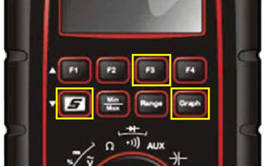Lab Scope / Meter & Related Topics
If the M2 scope meter locks up or becomes unresponsive, you can reset the system by simultaneously pushing the S Button, the Graph Button and the F3 button. This will interrupt the power to the unit and turn it off.
Adjusting the M2 Scope Meter Display Setting
Enable/disable audio alert; Adjust display brightness; Invert display colors.
| ● | Press and hold the F1 button until Options appears. |
| ● | Press the F1 button to disable or enable the audio alert. |
| ● | Press the F2 button to step through the five level of screen brightness. |
| ● | Press the F3 button to invert the display colors. |
Pairing the M2 Meter with the Display Device
1. Power on the Display Device.
2. Set the M2 Rotary Switch to the oscilloscope position.
Application: VERUS Edge, VERUS PRO
The Scope Multimeter module can be removed from the Display Device, then connected to the Display Device with a USB cable. This increases the range of mobility for the Display Device while monitoring signals on the test vehicle. A Type A/B USB cable, which is provided with your kit, makes the connection.
The Scope Multimeter module can be removed from the Display Device at any time, whether powered on or not. However, data and settings will be lost if it is removed while operating. To prevent accidental loss of data, make it a practice to first save the current data if desired, then select either the Power Off or Back button from the toolbar to suspend meter operation. Power Off saves the current settings, but does not save data. Settings are not saved if Back is elected.
| 1. | Depress the Scope Multimeter module release tab located on the top of the unit |
| 2. | Slide the Scope Multimeter module free of the Display device. |
| 3. | Open the USB port cover on the bottom of the Scope Multimeter module. |
| 4. | Connect the square end of the USB cable to the port on the Scope Multimeter. |
| 5. | Open the hinged cover on the left-hand side of the Display Device |
| 6. | Connect the rectangular end of the USB cable to either of the two ports on the Display Device. |
| 7. | The Scope Multimeter is now ready for remote use. |