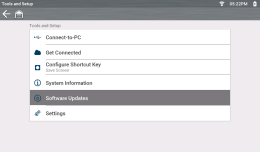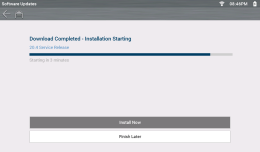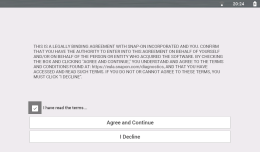Wi-Fi is Required to Use This Application !
Wi-Fi is Required to Use This Application !
These instructions are for diagnostic tools that HAVE the built-in Software Update feature. If you do not have this feature, see ShopStream Connect™ for information on installing software updates, or contact your Snap-on representative.
If you are eligible to perform your own software installation (depending on software subscription / purchase status) , and your diagnostic tool HAS the built-in Software Update feature, then you can directly install software updates for your diagnostic tool using the following instructions.
READ THIS BEFORE YOU START - Depending on your Wi-Fi connection and the size of the update, download times will vary. Download times can range from 40 to 120 minutes or more.
Use of Software is governed by the terms and
conditions of the End User License Agreement. The diagnostic
tool should not be initially operated until the End User License
Agreement is read. Use of the device acknowledges your
acceptance of the End User License Agreement. The Snap-on
Incorporated Software End User License Agreement is
available at: https://eula.snapon.com/diagnostics
Software upgrades are automatically downloaded, when:
|
●
|
You have the diagnostic tool turned on
|
|
●
|
A software update is available
|
The download will automatically start unless you are actively
communicating with a vehicle, as it will wait until vehicle
communications are stopped.
When a software update is occurring a download arrow icon
is displayed in the status bar 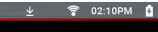 .
.
To indicate when the download is ready to be installed:
|
●
|
a check mark is displayed in the status bar  |
|
●
|
a dot is displayed by the Tools icon on the home screen  |
|
●
|
a dot is displayed on the Software Updates menu 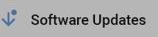 |
If the download is interrupted such as if the Wi-Fi connection
is lost, or the Internet connection drops out, an exclamation
mark icon may be displayed in the status bar  . Should
this occur reboot the tool in order to restart the download.
. Should
this occur reboot the tool in order to restart the download.
![]() Wi-Fi is Required to Use This Application !
Wi-Fi is Required to Use This Application !
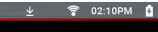 .
.

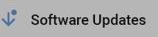
 . Should
this occur reboot the tool in order to restart the download.
. Should
this occur reboot the tool in order to restart the download.