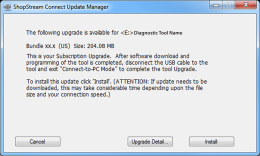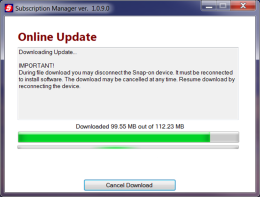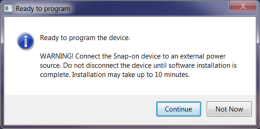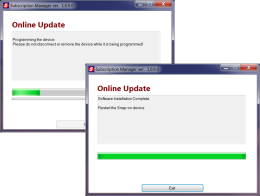Upgrading Diagnostic Tool Software
Software Upgrade - a software upgrade is a new software version (contact your sales representative for purchase information).
Selecting this option, checks the Snap-on Web server for available diagnostic tool software upgrades.
| ● | If the diagnostic tool is authorized to receive software upgrades and one is available, an upgrade window is displayed . |
| ● | If the diagnostic tool is authorized to receive software upgrades and already has the latest software, the following message will be displayed “ShopStream Connect did not find any updates”. |
| ● | If the diagnostic tool is not authorized to receive software upgrades, SSC software will automatically check the Snap-on web server for a Service Release update. If a Service Release update is available, an update window is displayed. Follow the screen prompts to install the Service Release update. |
| ● | If the Diagnostic Tool is not authorized to receive software upgrades, SSC software will automatically check the Snap-on web server for a Software Release update. If a Software Release update is available, an update window is displayed. Follow the screen prompts to install the Software Release update. |
| 1. | Read and follow the instructions displayed in the message box, then select Install to begin the download and installation. |
Selecting "Upgrade Detail" automatically connects to the Snap-on web server and opens a PDF file with information about the new upgrade.
The Online Update status window is displayed.
After the download is complete, the installation confirmation message is displayed. Select Continue to proceed with the software upgrade installation.
The Programming status window is displayed until programming is completed. Once programming is completed select Exit, then restart the diagnostic tool.
Do not disconnect or remove the diagnostic tool during programming.