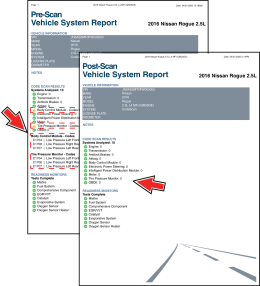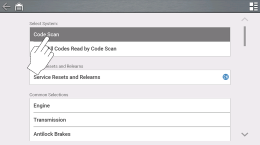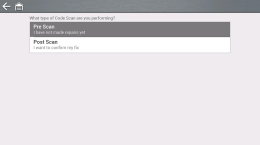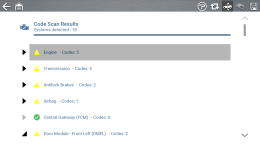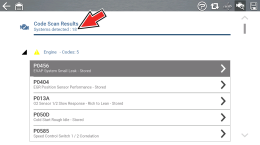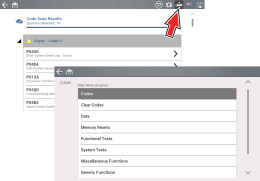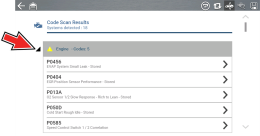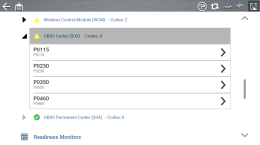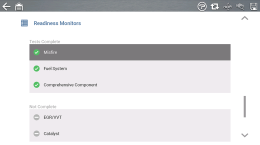Vehicle Code Scan
Code Scan allows you to quickly scan all supported vehicle control modules for codes and monitor readiness.
![]() Wi-Fi is Required to Use This Application ! See Wi-Fi Connection*
Wi-Fi is Required to Use This Application ! See Wi-Fi Connection*
Watch this video Pre-and Post-Scan Reports (new tab) for a quick overview of the Pre-Post Scan feature.
PRE / POST Scan Importance - As many systems do not turn on the check engine light or other indicator, performing a vehicle code scan before making any repairs may help in troubleshooting, by identifying possible unknown issues that may be related to the present symptoms.
Performing pre and post scans also allows you to record in report format the pre-condition of the vehicle and compare the post scan after work is complete to confirm the repairs were completed properly.
Pre and post scan is required by some manufacturers for collision work as well as by some insurance companies.
Using Code Scan
Code Scan is not supported on all vehicles.
Home Screen: Scanner > (Identify Vehicle) > Code Scan (System Menu)
| 1. | Select Code Scan from the System menu. |
| 2. | Choose which type of Code Scan, Pre or Post Scan. |
Code Scan runs an active scan of vehicle control modules, and then displays the results.
Code Scan result descriptions are provided in the following sections.
After the code scan has completed it is automatically saved as an .XML file on the diagnostic tool, and is uploaded to your Snap-on Cloud account (if your tool supports this feature).
| ● | To view the report on the diagnostic tool (Home Screen > Previous Vehicles and Data > Viewing Saved Data). |
| ● | To view the report on the Snap-on Cloud, see Snap-on Cloud *. |
Selecting Clear All Codes Read by Code Scan erases all DTCs from all vehicle system modules that were read by Code Scan. Selecting this function may not clear global OBD-II codes on some vehicles.
|
Code Scan Icons |
|
|
|
Refresh - Refreshes (restarts) the code scan |
|
|
System - Opens the main menu of the system selected (highlighted) |
|
|
Diagnose (not available on all tools) - Opens Intelligent Diagnostics for the code selected (highlighted) |
|
|
Save - Saves the code scan results as an (.XML) file. See Viewing /Printing Saved Codes and Code Scan Results . |
|
|
Help (not available on all tools) - Opens the Getting Started with Intelligent Diagnostics demonstration. |
Features Included with Code Scan
Towards the end of the Code Scan list Global OBDII DTCs are displayed.
Some 2005 to 2008 vehicles may not display global OBD-II information in the Code Scan list. A message will be displayed to inform you the OBD-II - codes and monitors for this vehicle may be accessed using the global OBD-II function. See OBD-II/EOBD.
At the end of the Code Scan list, readiness monitor test results are displayed as “Tests Complete” or “Not Complete”.
Quick reference indicators are used to show monitor status.
| ● | Green icon “a” mark - Monitor test is complete |
| ● | Grey icon “—” mark - Monitor test is not complete |
Monitors that are not supported by the vehicle are not displayed in Code Scan.
Vehicle System Report
After a code scan is completed the results of the scan are automatically configured into a Vehicle System Report that is uploaded and saved to your Snap-on Cloud account (if registered and connected).
Using the Snap-on Cloud, the report can be printed, downloaded, attached to an e-mail or other social media app to share with others. For additional information on using the Snap-on Cloud, see Snap-on Cloud *.
Code scan reports are automatically saved each time a code scan is performed. The report is automatically uploaded to your Snap-on Cloud account, if registered and Wi-Fi is connected.
The code scan/vehicle system report includes:
| ● | Basic vehicle information |
| ● | A list of the code scan results by system |
| ● | Individual system DTCs with a brief description |
| ● | Global OBD codes |
| ● | Readiness monitor test status |
Use the Snap-on Cloud to print the vehicle system report from your PC or mobile device, see Snap-on Cloud *.
The vehicle system report can also be customized and printed using ShopStream Connect™ *.
Sharing a Pre and Post Scan Report (Code Scan Report) - Video