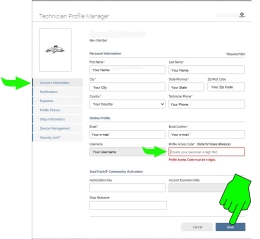Welcome to Security Link - FAQs
Here you will find the answers to many common questions about Security Link.
If you can't seem to find what you need here, look through the other information in this help module, or feel free to contact us.
FCA Related FAQ's
Follow the ‘Forgot password’ prompts on the AutoAuth Login page (AutoAuth.com) to reset your password.
Link the ‘FCA North America - AutoAuth’ manufacturer to your account to access Fiat / Chrysler vehicles sold within the United States.
2018 - 50%
2019 - 100%
2020+ unknown
Dodge Grand Caravan
Jeep Cherokee
Jeep Wrangler JK
Fiat 500
Alfa Romeo 4C
Alfa Romeo Giulia
Alfa Romeo Stelvio (unconfirmed)
No. Due to security issues, do not use the same credentials for both accounts.
Once you are logged in you can stay connected for 4 hours to the vehicle, unless you logout, loose connection with the vehicle, or loose Wi-Fi.
Yes, If you link a "User" to your AutoAuth Shop account, you must add their device's serial number to your Shop account.
Yes, e-mail address need to match across accounts.
Volkswagen Vehicle Group Related FAQ's
If you need to change your Profile Access Code, you can change it from the Account Information tab in your Technician Profile.
Enter a new four digit code in the Profile Access Code field and click Save.
REMEMBER Your Profile Access Code - Each time you connect to a secured Volkswagen Group vehicle, you will be prompted to enter it.
Once you are logged in you can stay connected for 90 minutes to the vehicle, unless you logout, loose connection with the vehicle, or loose Wi-Fi.
General FAQ's
Yes, you must have a 4 digit PAC saved in your Technician Profile. See Adding/Changing a Profile Access Code (PAC)
You can change your PAC at any time from the Account Information tab in your Technican Profile. See Adding/Changing a Profile Access Code (PAC)
| – | Check that you have the latest software version installed. |
| – | Check that the tool is connected to Wi-Fi and communicating with the vehicle. |
| – | Check that the diagnostic tool is "Added" within the Device Management tab in your Technician Profile |
| – | Check that the "Linked" vehicle manufacturer account information is valid within your Technician Profile (Security Link tab) |
| – | Make sure your e-mail addresses match across your OEM accounts and Technician Profile. |
If issues persist, please contact customer support.
Yes, you must have the diagnostic tool connected to a strong stable Wi-Fi network at all times. The Wi-Fi indicator must show solid bars (connected) and should not be flashing.
Yes, you must have the current software version installed.
All tools listed are not available in all markets.
| ● | ZEUS Family |
| ● | VERUS Edge |
| ● | TRITON Family |
| ● | APOLLO Family |
| ● | ETHOS Edge |
| ● | MODIS Edge |
| ● | MODIS Ultra |
| ● | P1000 |
| ● | SOLUS Edge |
| ● | SOLUS Legend |
| ● | SOLUS+ |
Depending on the vehicle, you will not be able to Clear Codes or use Bi-directional Controls. Locked functions may vary across OEMs.
Yes, if you have the current software version installed Security Link can be used.
After you identify a vehicle using Scanner, if you try to access a system that is locked, a screen message will display explaining that the system cannot be accessed without authorization.