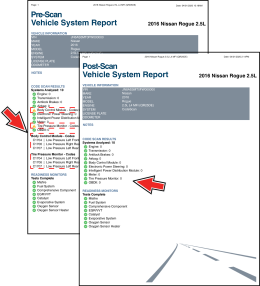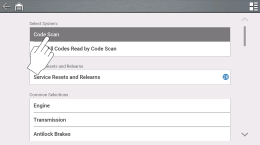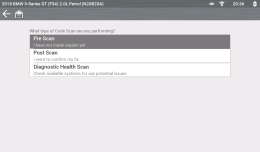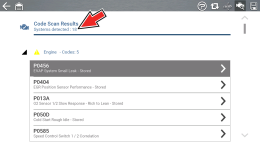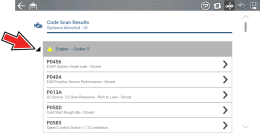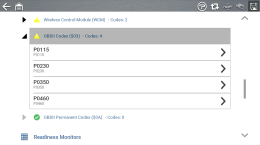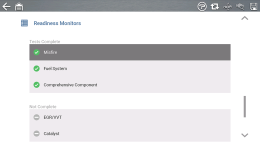Vehicle Code Scan
Code Scan allows you to quickly scan all supported vehicle control modules for codes and monitor readiness.
![]() Wi-Fi is Required to Send Code Scan Files to Snap-on Cloud!
Wi-Fi is Required to Send Code Scan Files to Snap-on Cloud!
Watch a quick overview video on Pre-and Post-Scan Reports (opens in a new tab).
PRE / POST Scan Importance - As many systems do not turn on the check engine light or other indicator, performing a vehicle code scan before making any repairs may help in troubleshooting, by identifying possible unknown issues that may be related to the present symptoms.
Performing pre and post scans also allows you to record in report format the pre-condition of the vehicle and compare the post scan after work is complete to confirm the repairs were completed properly.
Pre and post scan is required by some manufacturers for collision work as well as by some insurance companies.
Using Code Scan
Code Scan is not supported on all vehicles.
| 1. | From the Home Screen select |
| 2. | Choose which type of Code Scan, Pre, Post Scan or Health. |
Code Scan runs an active scan of vehicle control modules.
After the code scan has completed it is automatically saved as an .XML file on the diagnostic tool, and is uploaded to your Snap-on Cloud account (if your tool supports this feature).
| ● | To view the report on the diagnostic tool: |
| – | From the Home Screen select Previous Vehicles and Data > Viewing Saved Data |
| ● | To view the report on the Snap-on Cloud: |
| – | See Snap-on Cloud (opens in new tab). |
Selecting Clear All Codes Read by Code Scan erases all DTCs from all vehicle system modules that were read by Code Scan. Selecting this function may not clear global OBD-II codes on some vehicles.
|
Code Scan Icons |
|
|
|
Refresh - Restarts the code scan |
|
|
System - Opens the system selected |
|
|
Diagnose (not available on all tools) - Opens Intelligent Diagnostics for the code selected |
|
|
Save - Saves the code scan results as an (.XML) file. |
Features Included with Code Scan
Vehicle System Report
After a code scan is completed it is configured into a Vehicle System Report and sent to your Snap-on Cloud account (if registered and connected).
From the Snap-on Cloud, it can be printed, downloaded, or e-mailed.
| – | See Snap-on Cloud (opens in new tab). |
The code scan/vehicle system report may include:
| ● | Basic vehicle information |
| ● | A list of the code scan results by system |
| ● | Individual system DTCs with a brief description |
| ● | Global OBD codes |
| ● | Readiness monitor test status |
Use the Snap-on Cloud to print the vehicle system report from your PC or mobile device.
| – | See Snap-on Cloud (opens in new tab). |
The vehicle system report can also be customized and printed using ShopStream Connect.
| – | See ShopStream Connect (opens in new tab) |
Sharing a Pre and Post Scan Report (Code Scan Report) - Video