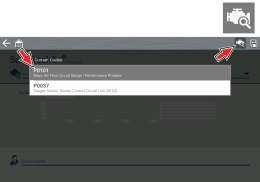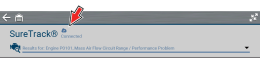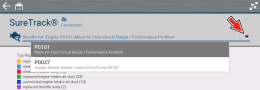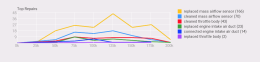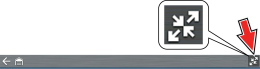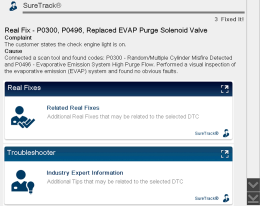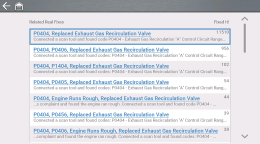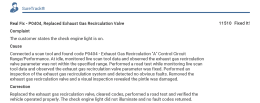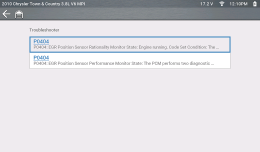SureTrack®
![]() Wi-Fi is Required to Use This Application !
Wi-Fi is Required to Use This Application !
If SureTrack® information is available for a selected DTC, additional troubleshooting information (e.g. Top Repairs Graph, Real Fixes and Troubleshooter) may also be available.
To access SureTrack, you must:
| ● | Have authorized access. SureTrack is an optional service, contact your sales representative for information. |
| ● | Connect the tool to Wi-Fi. |
| 1. | Select Scanner |
| 2. | If DTC's are present, select a DTC or the Diagnose Icon to view related SureTrack information. |
The Top Repairs Graph shows the most common verified fixes and procedures for the selected code.
Example - In the graph shown below, the most common fix for the code was replacing the mass airflow sensor. This fix occurred 166 times, with the most occurrences (43) at 125k miles in vehicles with up to 200k miles.
Depending on the information available, the graph may also include probable causes. See example to clean mass airflow sensor.
Select the Expand/Contract icon from the toolbar to change (toggle) the Top Repairs display mode.
The Real Fix displayed on the Main Menu is the most common to date. The information is displayed in a Complaint - Cause - Correction format.
Real Fixes provides a list of available code-related procedures, tests and repair tips (Real and Related Real Fixes) obtained from actual shop repairs.
Fixes may not be available for every vehicle and/or DTC.
Select a Related Real Fix from the list to view detailed information about the fix in a Complaint - Cause - Correction format.