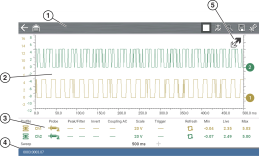General Information / Features / Icons
This section describes the general Scope Multimeter control icon functions, screen layout and optional settings. The screen layout and control icon functions are shared between the digital/graphing multimeters and lab scope.
Scope and Multimeter tests are not vehicle specific, therefore vehicle identification is not required.
Images and screenshots in the following sections are provided as general reference only, and in some instances have been modified for clarity.
Scope Multimeter Screen Layout and Features
| 1. | Toolbar—contains navigational and control icons |
| 2. | Main Body—contains the meter/scope display |
| 3. | Control Panel—contains channel/trace controls |
| 4. | Data Buffer Position Indicators—graphical and numerical position indicators |
| 5. | Expand/Collapse icon—toggles display between split and full screen views including the control panel |
The main body may display the following:
| ● | Menu - Select from a menu using the touch screen or the control buttons. |
| ● | Meter/Scope Display - Up to two signal traces can be displayed simultaneously. Each trace is displayed as voltage over time and the voltage level is recorded on the vertical, or “y”, axis and time is presented on the horizontal, or “x”, axis of the screen. |
Data Buffer Position Indicators
The graphing multimeter and lab scope functions have the capability to save, store and playback, data (signals) utilizing internal storage “buffer” memory.
The Data Buffer Position Indicators are used to visually see the overall amount and position of the of stored buffer data during saving and playback.
For additional information on the Data Buffer, Data Buffer Position Indicator and Saving, Storing and Reviewing Data files, see About the Data Buffer.
Scope Multimeter Control Icons
The following control icons are common across most Scope Multimeter functions, however use may vary depending on the active function or test. A yellow frame surrounding an icon (highlighted), indicates it is selected.
|
Icon |
Function |
|
|
Pause - Pauses the data buffer |
|
|
Start (Capture) - Resumes active data collection. |
|
|
Zoom - Increases and decreases screen magnification. The zoom function is only available during data review (scope paused). |
|
|
Cursors - Toggles cursors on/off. |
|
|
Step Forward - moves to the next point in the data. To quickly step forward, select this icon then press and hold the Y/ |
|
|
Forward 1 Frame - allows forward movement by one frame. To quickly skip forward, select this icon (yellow frame appears around icon) then press and hold the Y/ |
|
|
Step Back - moves to the previous point in the data. To quickly step backward, select this icon then press and hold the Y/ |
|
|
Back 1 Frame - allows backward movement by one frame. To quickly skip backward, select this icon then press and hold the Y/ |
|
|
Expand / Collapse - Toggles display of the control panel (Trace Detail). |
|
|
Save - Saves the data stored in buffer memory to a file. |
|
|
Tools - Open the Tools menu, providing options for scope and meter settings. |