Selecting the Email icon from the Data Manager toolbar allows you to send a saved data or image file as an attachment using e-mail. To use this feature, you must install an e-mail client, and then either link your existing e-mail address to the client, or create a new address. The following instructions are intended as a guide only.
► To attach a file from a Data Manager folder to an e-mail:
The Email feature uses your system default email client. Refer to Windows Help for instructions on setting your default e-mail client. For an example on how to setup an e-mail client, see E-Mail Client Setup.
| 1. | From the Data Manager main screen, select a file from within one of the folders (e.g. Camera, Scanner Data, Scope Multimeter, etc). In this example (Figure 12‑3). a Vehicle Systems Report was chosen from the Vehicle Systems Report Data Folder. |
| 2. | With the file highlighted, select Email from the toolbar. |
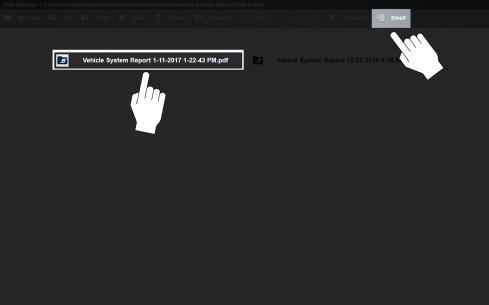
| 3. | A new e-mail message window will display onscreen (Figure 12‑4). |
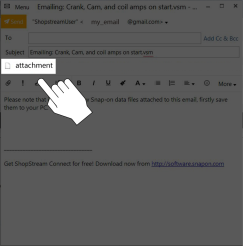
| 4. | Enter the e-mail address of the recipient, and any other information needed. |
| 5. | Select the Send icon to send the e-mail. |
You must have an Internet connection to send e-mail.