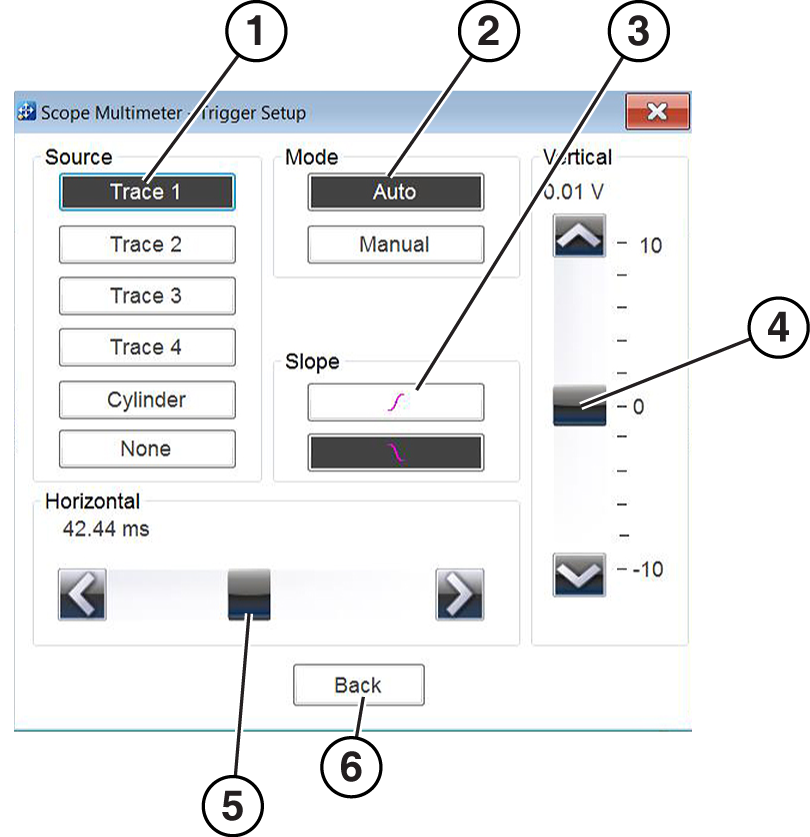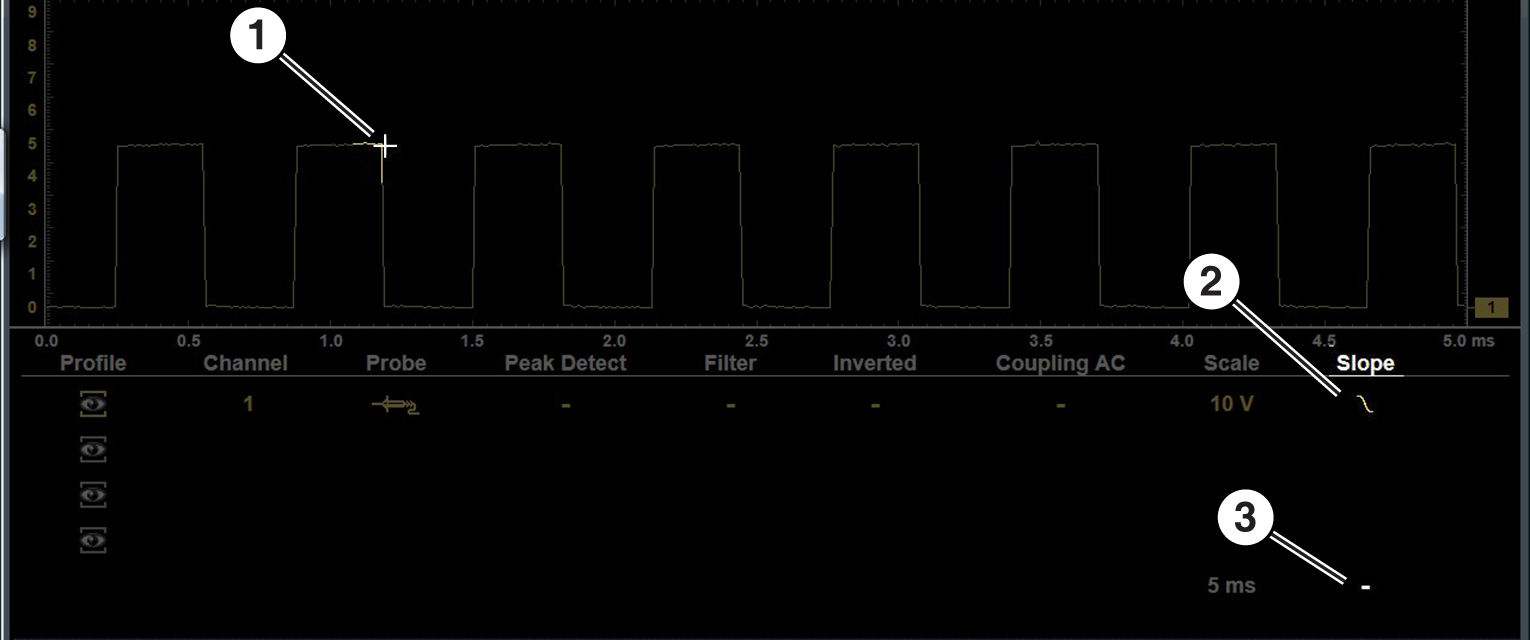Triggers are only available in the lab scope function.
A trigger can be used to stabilize a changing or erratic signal (a signal that may flicker or drift as it refreshes), so that it is easier to view or diagnose. This stabilization effect is accomplished by basically displaying the same part of the trace repeatedly from the same starting point, thus the flicker or drift is minimized.
A trigger is basically a “specific point” on the display, at which a trace will start to display (start the sweep) if it crosses that point.
The trigger feature allows you to set the conditions of that “specific point” also called a “trigger point”. When the trigger conditions are set, and a trace “meets” those conditions (crosses the trigger point), the trace will start.
Trigger conditions:
| ● | Vertical scale position (amplitude) |
| ● | Sweep position - the horizontal scale position, or position in time |
| ● | Slope direction - the direction the trace must be moving (up/rising or positive) or (down/falling or negative) when crossing the trigger point. |
Triggers can be set on any channel, however only one trigger can be activated (used) at a time.
If a trigger is set outside the range of the scales, a yellow marker (e.g. arrow with plus symbol) will be displayed indicating the trigger is out of range and a confirmation screen will display.
When a trigger is set on a channel, and more than one channel is active (displayed), trigger conditions must be met for that channel in order to display all the other channels.
The trigger point is indicated by a plus marker (+) on the scope grid. The trigger marker sign can be dragged across the grid with the stylus to roughly position it. The trigger setup menu allows you to precisely position the trigger.
To access the trigger setup menu:
| ● | Select the Trigger Setup Menu icon from the control panel, or |
| ● | from the upper toolbar select Setup > Trigger |
| 1. | Source: |
Trace 1 to 4—sets the trigger for the applicable channel.
Cylinder—sets triggering to the firing of a cylinder detected by the optional RPM Pickup or Secondary Ignition Adapter.
None—switches triggering off.
| 2. | Mode—sets the method of triggering: |
| 3. | Trigger - Auto |
| 4. | Trigger - Manual |
| 5. | Slope—sets triggering to the rising (top icon) or falling (lower icon) slope of the signal waveform. |
| 6. | Vertical—sets the vertical trigger position |
| 7. | Horizontal—sets the trigger timing position (left and right on the grid) |
| 8. | Back—closes Trigger Setup Menu |
Trigger Auto/Manual
The Auto and Manual Trigger modes allow you to set the criteria used to display signals on the screen. To change the trigger mode, the trigger must be set on one of the channels.
In both Auto and Manual Trigger mode the screen is updated when the signal crosses the trigger point in the selected direction (rising or falling), however:
| ● | Auto Trigger—(default mode) |
| – | when Auto Trigger is on, even if the signal does not cross the trigger point, the screen automatically updates after a short period (allowing you to see the waveform). When this occurs, the message "Waiting for the trigger" is displayed on the screen. The trigger point can then be set to optimize viewing. |
| ● | Manual Trigger |
| – | when Manual Trigger is on, if the signal does not cross the trigger point the screen will not update. This allows you to capture intermittent events onscreen, as the screen only updates when the signal meets your trigger selection. |
When using Manual Trigger, it may be easier to initially set the trigger point using Auto Trigger, as the screen will update regardless if the signal crosses the trigger point. Once the trigger point is set, then switch to Manual Trigger mode.
Trigger Slope Icons
Trigger slope icons are displayed in the control panel.
|
Trigger Slope Icon |
Description |
|
|
Rising (up or positive) - Indicates trigger is turned on to start the trace on the rising edge (as signal begins to rise) |
|
|
Falling(down or negative) - Indicates trigger is turned on to start the trace on the falling edge (as signal begins to fall) |
|
|
Off - Indicates trigger is turned off. (Select to turn trigger on) |
Turning Triggers on/off
A trigger can be turned on by:
| - | selecting the trigger (off) icon from the control panel. |
| - | opening the Trigger Setup Menu , and selecting the desired Trigger tab from the menu. |
A trigger can be turned off by:
| - | opening the Trigger Setup Menu , and selecting the desired Trigger tab from the menu. then selecting None under the Source options. |
Setting Trigger Position
The trigger marker is indicated by a plus graphic (+) on the display. The trigger marker represents the trigger point and is displayed on the screen when the trigger is turned on.
| ● | To roughly position the trigger marker, select and drag it into position using the touch screen. |
| ● | To position the trigger marker with accuracy, open the trigger setup menu, and use the vertical and horizontal slider controls to adjust the position. |
| 1. | Trigger Marker |
| 2. | Trigger Slope Icon (falling) |
| 3. | Trigger Setup Menu Icon (open setup menu) |