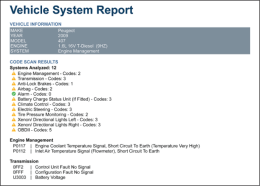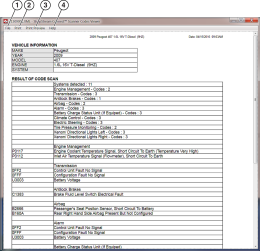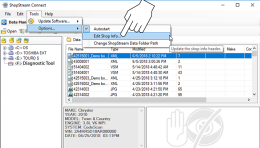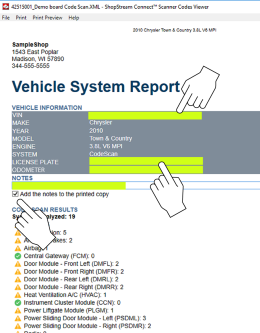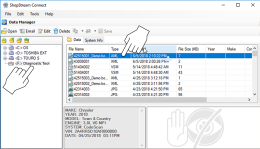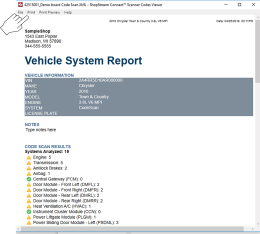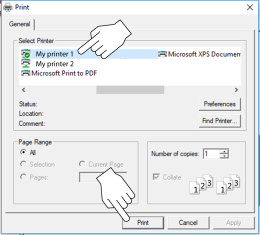Scanner Codes Viewer
The Scanner Codes Viewer allows you to view and print XML trouble code files from your diagnostic tool. XML trouble code files can be saved when codes are read from an individual vehicle system or when performing a Code Scan of multiple systems.
XML files are not applicable on all diagnostic tools.
XML file formats vary depending on the diagnostic tool. Examples are shown in the following sections, with descriptions of toolbar functions.
Vehicle System Report Screen
On select diagnostic tools, results are displayed using an enhanced report format, utilizing colors and icons as quick visual indicators of important data.
Results Screen
A typical Code Scan results screen is shown below. This screen includes the following toolbar options:
Customizing the (Code Scan) Vehicle System Report
Select fields of the Vehicle System Report can be edited, and you can also add notes to the report using ShopStream Connect.
To edit the Shop Information (header) of the Vehicle System Report
|
1.
|
From ShopStream Connect, select Tools > Options > Edit Shop Info . |
|
2.
|
The Shop Info dialog box opens allowing you to enter the name address, and phone number for your shop. This information is included as a header on the report, see Tools Menu (Options). A preview panel at the bottom of the box shows how the information will appear on a print out |
|
3.
|
When you are finished editing, select Save to save the information and close the dialog box. |
To edit the VIN, License Plate and odometer fields, and/or add notes to the Vehicle System Report
Not all fields described above are editable on all tools.
|
1.
|
From ShopStream Connect, open the code scan .XML file to be edited. |
|
2.
|
Mouse over and click in the editable fields as shown in to change the values or add notes. |
|
3.
|
Check the “Add the notes to the printed copy” box to show the notes in the printout. |
Printing (Vehicle System Report)
To print the Vehicle System Report, the saved code scan .XML file must be opened using ShopStream Connect.
|
1.
|
Double-click the code scan .XML file from the file list to open the Vehicle System Report in the Code Scan Viewer. |
|
2.
|
Select Print or Print Preview from the Code Scan Viewer menu to print or preview the Vehicle System Report. |
|
3.
|
Selecting Print opens the Windows print dialog window. Select your printer from the list, then select Print to print the report. |