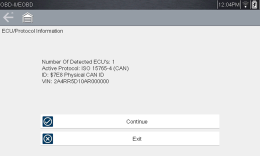OBD Direct includes the following menu and submenu choices:
| ● | OBD Diagnose |
| – | Start Communication - initiates a test session |
| – | Connector Information - provides DLC location details |
| – | Manual Protocol Selection - provides choices for communication protocol |
| ● | OBD Training Mode - allows you to familiarize yourself with the capabilities of OBD-II/EOBD while navigating through menus without being connected to a vehicle. |
Use the following procedure to begin an OBD-II/EOBD test session:
| 1. | Connect the data cable to the test vehicle. |
| 2. | Select Start Communications from the OBD-II/EOBD menu. |
A series of messages are displayed indicating automatic detection of vehicle type (12 or 24 V) has occurred and then the detected controllers are displayed.
The diagnostic tool establishes a communication link with the test vehicle, then opens an information screen.
The information screen shows how many control modules were detected, which ECM is communicating, and which communication protocol is being used.
| 3. | Select Continue. |
A Select Service menu of available tests opens:
All service modes are not supported by all vehicles, so the available menu selections will vary.
Service mode menu
| 4. | Select a test to continue. |
This test checks the status of the readiness monitoring system. An OBD-II /EOBD control system runs continuous and periodic tests to check the status of emission-related subsystems to gauge the integrity of the electronic operations. Two options are available for Readiness Monitors:
| ● | Monitors Complete Since DTC Cleared—displays the status of all monitors that have run since the last time ECM memory was erased. |
| ● | Monitors Complete This Cycle—displays the status of the monitors that ran during the current drive cycle only. |
Selection of either option displays test results as shown in the data viewer.
Quick reference indicators are used to show monitor status on the left side of the screen:
| ● | Green icon “a” mark - Monitor test is complete |
| ● | Gray icon “—” mark - Monitor test is not complete |
| ● | Red icon “X” mark - Monitor test is not supported by vehicle |
Use the scroll bar to view the entire list of Readiness Monitors.
Selecting Save from the toolbar saves the monitor data as an .SCM file for review at a later time. See View Saved Data for additional information.
Use this to check the readiness of the monitoring system. Monitors not supported will display “not supported”. Scroll, if needed, to view the entire list of monitors (Readiness monitor test report). Selecting Readiness Monitors opens a submenu with two choices:
| ● | Monitors Complete Since DTC Cleared—displays the results of all monitor tests that have run since the last time the vehicle electronic control module (ECM) memory was cleared. |
| ● | Monitors Complete This Cycle—displays only the results of monitor tests that ran during the current drive cycle, they reset when the ignition is switched off. |
This is used to check the current condition of the malfunction indicator lamp (MIL). Additional information, such as which ECM commanded the MIL on and the distance driven while the MIL is on (if supported), can also be displayed.
This option opens a database of vehicle diagnostic connector locations that includes most makes and models. The menu driven interface leads you quickly to difficult to find test connectors.
| 1. | Select Connector Information from the System menu. |
A list of vehicle manufacturers displays.
| 2. | Select a manufacturer from the list. |
A list of models available from the selected manufacturer displays.
| 3. | Select a model from the list. |
If a cable adapter is needed, which one and how to connect it displays.
| 4. | Select Continue. |
Information on where to locate the vehicle diagnostic connector displays.
| 5. | Select Continue to return to the System menu. |
Communication protocol is a standardized way of transferring data between an ECM and a diagnostic tool. Global OBD may use the following communication protocols:
| ● | ISO 15765-4 (CAN) |
| ● | ISO 27145 (WWHOBD CAN) |
| ● | ISO J1939 (CAN) |
| ● | ISO 9141-2 (K-LINE) |
| ● | SAE J1850 PWM (Pulse Width Modulation) |
| ● | SAE J1850 VPW (Variable Pulse Width) |
| ● | ISO 14230-4 (Keyword Protocol 2000) |
| ● | SAE J2284/ISO 15765-4 (CAN) |
When initially attempting to establish communication with the ECM the diagnostic tool attempts to communicate trying each protocol in order to determine which one is being used. During normal operation the communication protocol is automatically detected. If automatic detection fails, communication protocol can be manually selected.
Using unsupported OBD communication protocols may activate warning lights and can set network related faults. Only use the manual selection option when OBD protocol is already known.
Select Manual Protocol Selection to open a menu of options.
Manual protocol selection menu
Select the Back icon or press the N/X button to return to the OBD-II/EOBD Main menu.
Fast‑Track® Troubleshooter is a database of experience-based repair strategies and information, that has been compiled and validated by top-notch technicians. The Troubleshooter system simplifies the diagnosis process, as it contains information on virtually all common diagnostic trouble code (DTC) problems and driveability symptoms for most vehicles covered by the vehicle communication software.