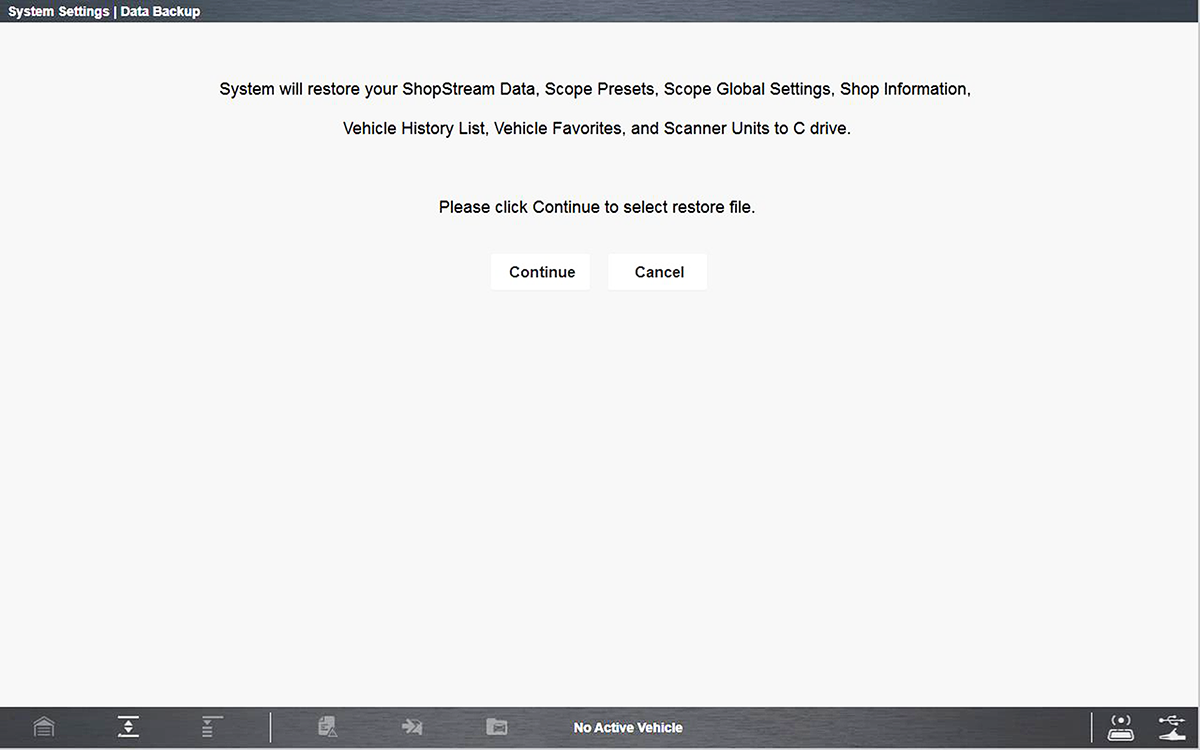= Home Screen > System Settings > Data Backup
Selecting Data Backup from the Systems Settings main menu provides the following menu options:
Backup Setting allows you to choose the interval for displaying the backup reminder message, or turn the reminder off.
Message options are:
| ● | Every Week |
| ● | Every 2 Weeks |
| ● | Every 4 Weeks |
| ● | Never |
Backup allows you to back up your saved data to a designated file on the internal hard drive, or to an external drive (e.g. USB flash drive). This option can be used as general maintenance to ensure you have a safe backup of your saved data, or if an issue occurs where a system restore (see Operating System Restore) is necessary and you need to retain your saved data.
Only the following types of data are backed up:
| ● | ShopStream Data (saved movie/data files) |
| ● | Lab Scope Settings (presets) |
| ● | Vehicle History Records and Favorites |
| 1. | From the Home screen select System Settings. |
| 2. | From the System Settings main menu select Data Backup > Backup. |
The destination drive dialog box opens.
| 3. | Select a drive destination. |
Drive designations (e.g. E:, F: etc.), are only visible when external drives are connected to the diagnostic tool.
A progress screen is displayed as the backup file is saved to the root of the drive selected with a file extension of .sna. Then a confirmation screen is displayed.
| 4. | Select OK to complete the procedure. |
The Restore option is used to restore your backed up data, in the event that the data is lost or if a system restore (recovery) has been performed.
This function is only applicable when a backup file has been previously saved (file extension .sna). See Backup for additional information.
| 1. | From the Home screen select System Settings. |
| 2. | From the System Settings main menu select Data Backup >Restore. |
The restore file confirmation dialog box opens .
| 3. | Select Continue. |
The Windows restore backup file path dialog box opens.
| 4. | Select the backup file (file extension .sna) from your backup file location. |
| 5. | Select Open to restore the backup file. |
Once the file has been restored a confirmation message is displayed.
| 6. | Select OK, then close and restart the Diagnostic Suite program. |