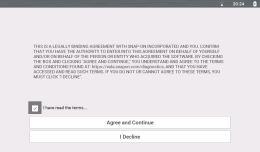Updating and Upgrading Software Using SSC
There are two diagnostic tool software update/upgrade methods:
| ● | Automatic Method — When a compatible Snap-on diagnostic tool is connected to a PC using ShopStream Connect (SSC), the SSC software will automatically check for updates/upgrades and provide installation instructions. Follow the screen prompts to accept, download and install the software. |
The procedures described throughout this section use the manual method. The automatic method navigation procedures are the same, except the initial Tools menu selection is not needed as the program checks for updates/upgrades automatically.
Before You Start
The SSC software must be able to access the Internet on your PC.
| 1. | On your PC start the SSC software application. |
| 2. | Connect the AC power adapter to the diagnostic tool (if applicable). It is highly recommended to power the tool using the adapter during any update or upgrade procedure. |
| 3. | Connect your diagnostic tool to the PC. See Connecting the USB Cable - PC to Tool . |
If you already have a version of ShopStream Connect installed, the automatic update feature will notify you when a new version is available, and guides you through the update procedure.
Upgrade / Update Descriptions (links):
| ● | Software Upgrade - a software upgrade is a new software version (contact your sales representative for purchase information). |
| ● | Software Update- a software update is a service release for installed software. These are available free of charge, and are provided as necessary to update installed software. When your diagnostic tool is connected to a PC using SSC, the SSC software will automatically check for updates, and if an update is available, it will provide installation instructions. Follow the screen prompts to accept, download and install the software. |
To receive updates or upgrades, SSC software must be installed on your PC and have connection to the Internet.
End User License Agreement
Before software installation at initial purchase, and before all subsequent software updates/upgrades installations End User License Agreement (EULA) acceptance is required.
Use of Software is governed by the terms and conditions of the End User License Agreement. The diagnostic tool should not be initially operated until the End User License Agreement is read. Use of the device acknowledges your acceptance of the End User License Agreement. The Snap-on Incorporated Software End User License Agreement is available at: https://eula.snapon.com/diagnostics
To Accept: At the screen prompt click the checkbox on the left side of the window, and then select Agree and Continue. The software will be installed automatically.
The figure below represents a typical EULA acceptance agreement screen.
To Decline: At the screen prompt select I Decline. A confirmation message is displayed providing options to Go Back or Exit the software installation.